Printing from SeqZap Studio is done by selecting Print from the File menu at the top of the SeqZap Studio window.
This will open the Print dialog.
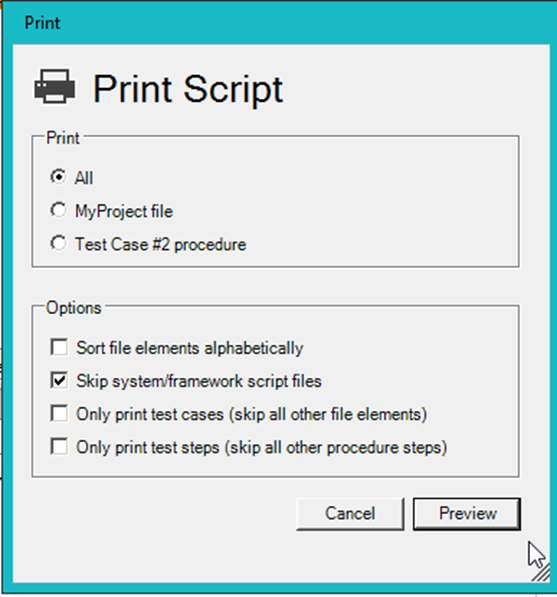
This dialog allows selecting what to Print:
- The entire project
- The script file which is currently shown
- The procedure which is currently selected
Several options can also be toggled:
- Sort file elements alphabetically
Will sort the printed file elements (procedures, test suites, etc.) alphabetically
- Skip system/framework script files
If checked, the framework files shipped with SeqZap (such as the ProjectFramework.szs file) will not be printed.
- Only print test cases
If checked, only the test cases will be printed, this is useful when wanting to print a test specification documenting the written tests.
- Only print test steps
If checked, only the Test Steps of procedures/test-cases will be printed. This is often used in combination with the “Only print tests cases” option to create a light executive overview style test specification.
After selecting what to print and the options to use, the Preview button should be clicked which opens a preview tab of the printed document.
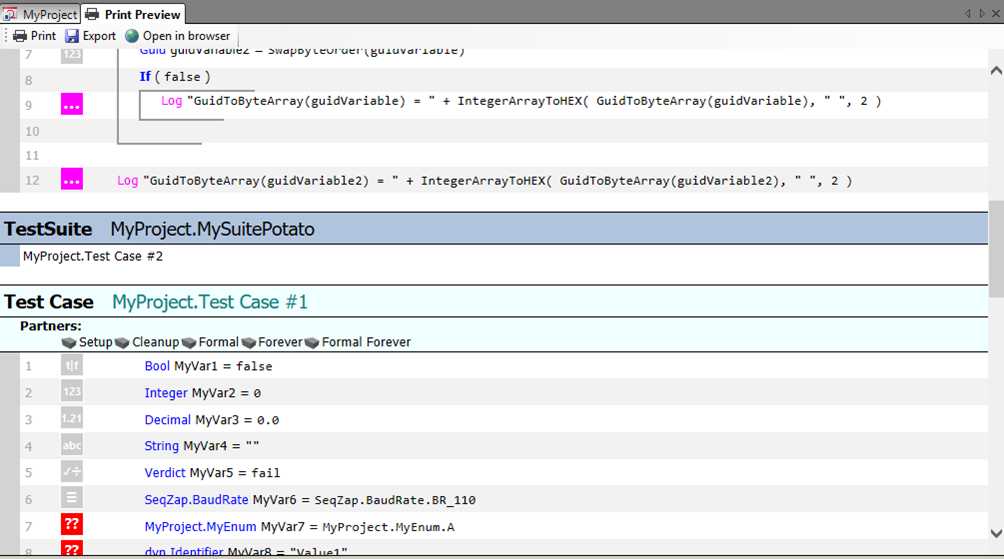
Using the toolbar buttons at the top of the tab, it is possible to print the document on a printer, export the printed document as an HTML file or open the printed document in the system’s standard browser (Internet Explorer, Firefox, Chrome, etc.).
The print preview can be closed by clicking the “X” button at the top-right corner of the tab.