SeqZap comes with a built-in context sensitive help system which can always be accessed by pressing the F1 key.
If you press F1 SeqZap will open the Context Help view, if it is not opened already, and navigate to the element which currently has keyboard focus.
As an example this is the help shown when a local variable step is selected in the file editor and the F1 key is pressed:
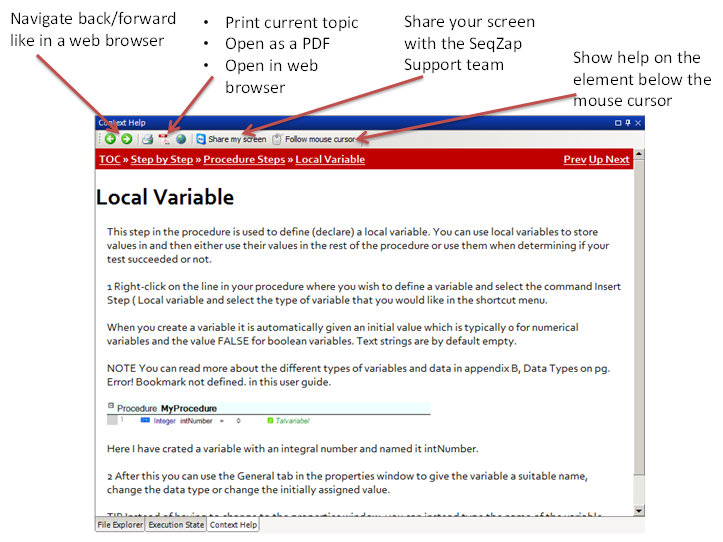
The “Follow mouse cursor” button is a useful way to explore the user interface of SeqZap, toggling it on and moving the cursor over SeqZap Studio can be very instructional.
The context help system covers all of SeqZap, and can be used to get information about things such as:
- Steps in scripts
- Both built-in steps and tool steps
- Even custom tool steps can provide context help.
- File elements in scripts such as
- Procedures
- Workbenches
- Test Suites
- Setup Pages and other property pages
- Inidividual controls can provide context help to explain precisely what a particular control is for.
- Views
- The individual controls on the view can also provide context help so you never have to wonder what a particular button does.
- Tool Panels can also provide context help